Radio Resource Management (RRM) has been a hot topic as of late. This is the technology wireless networks use to maximize performance and adapt to interference by automatically configuring optimal radio settings based on the information radios receive from the wireless environment. Many Enterprise WLAN Professionals have been blogging and providing webinars recommending to disable this technology and instead statically configure settings. You know who you are 😉
We are in the age of self-driving cars…

Surely we can get this right!
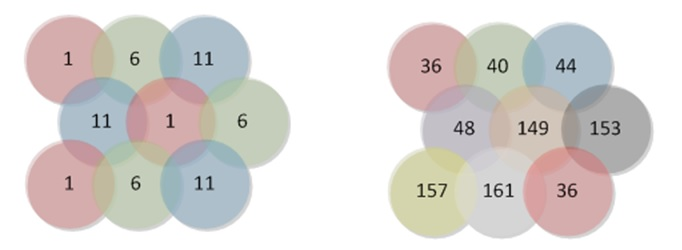
So if you are going to leverage RRM technology, what are some things to look for? First and foremost, it is important to understand that in the enterprise, RRM does NOT take the place of predictive designs, onsite surveys and strong corporate polices. Engineering and design are required for example to determine requirements and to determine access point placement/installation locations. The knobs and dials of RRM can be leveraged to stay within the bounds of those designs. For example if your design dictates that transmit power should be within a certain range, configure minimum and maximum transmit power levels in RRM to match. Even though RRM can shuffle around sources of interference, best practices indicate to remove sources of interference such as printers, rogue access points and video cameras whenever possible. Strong corporate policies allow you to do so.
Now that we got that out of the way, you want to look for flexible modes of operation to match your unique requirements. For example for the product lines that I’m responsible for, ADTRAN Bluesocket vWLAN and ProCloud for Wi-Fi, the following flexible modes of operation are supported:
Flexible Modes of Operation
1. Dual AP/Sensor Mode, Continuous
Responsive to changes in wireless environment but may impact real-time applications and high throughput environments
With this mode of operation the AP services clients on the current channel while non-intrusively performing off-channel background scanning on other channels for sources of interference (802.11 and non-802.11).
- Scanning performed every X seconds with a dwell time of Y milliseconds – Understand what X and Y is for your vendor!
- While scanning is non service impacting, does allocate minimal airtime to performing scans and as such may result in a negligible performance decrease
- Continuously adapts to changes in the RF environment by auto changing channel and TX power settings as appropriate
- Channel Switch Announcement (CSA) sent to notify clients of channel change. Make sure your vendor sends out CSA!
- Optional Set Once and Hold mode provides suggestions to admin to be applied on demand or scheduled
2. Dual AP/Sensor Mode, Continuous – App/Client Aware (Release 3.1)
Responsive to changes in RF environment when there are no active clients or specific apps such as voice. Great option for real-time applications and high throughput environments
- Similar to Dual AP/Sensor Mode, Continuous above but DOES NOT scan or change settings while there are active clients or voice calls
- Optional Set Once and Hold mode provides suggestions to admin to be applied on demand or scheduled
3. Dedicated Security/Scanning Radios (Bluesocket Access Point 3040 Series)
Most responsive to changes in RF environment and no performance impact to client servicing radios since dedicated radio is used for scanning. Best option for real time applications and high throughput environments.
- Services clients on 2.4 and 5 GHz radios while a dual band dedicated scanning/security radio performs scanning on other channels for sources of interference (802.11 and non)
- Scans through channels faster and can dwell longer with no performance impact since radio is dedicated to scanning
- Continuously adapts to changes in the RF environment by auto changing channel and TX power settings as appropriate
- Channel Switch Announcement (CSA) sent to notify clients of channel change. Make sure your vendor sends out CSA!
- Can be Application or Client aware NOT changing settings while there are active clients or voice calls
- Optional Set Once and Hold mode provides suggestions to admin to be applied on demand or scheduled
4. AP Mode, Set Once and Hold
Least responsive to changes in RF environment but most stable
- Performs foreground scanning (Sensor/Channel Scanning) during boot up, sets channel and TX power settings and holds thereafter
- Does not perform off-channel background scanning on other channels after initial boot up period but instead only looks at the current channel it is on
- Will not continuously adapt to changes in the RF environment. Requires manual or scheduled off-channel background scan
- Can automatically change channel and TX power settings during manually run or scheduled background scan, or provide suggestions that can be applied manually or scheduled later
- Some vendors require you let RRM converge and then disable to accomplish the same
Each vendor has different names for these modes of operation and capabilities vary vendor by vendor so it is important to review your vendor’s documentation closely to understand how they function and the tradeoffs of each.
Multiple RRM Profiles
You want to look for the ability to configure multiple RRM profiles and assign them to different groups of APs. For example you could have a very high density profile, a high density profile, a medium density profile and a low density profile. This may equate to a profile for stadiums, a profile for gymnasiums, auditoriums and cafeterias, a profile for classrooms and a profile for cubicles or lower density public/closed office areas. You also want to look for the ability to assign different profiles to the 2.4 GHz radios vs the 5 GHz radios.
RRM Statistics Build Trust
You can’t fix what you don’t measure/monitor. Whether it is through the Cloud-based management system of your vendor’s solution or through traditional NMS tools, you should monitor the following types of KPIs:
- List of co-channel/adjacent channel interferers and number per channel
- Noise Floor/Channel Utilization
- Phy/Mac Errors
- Channel and TX Power changes and why
- Client Signal, TX Rate, Usage
Leverage Knobs and Dials to Set Bounds
You want to leverage the knobs and dials of RRM to set bounds. For example if your design dictates that transmit power should be within a certain range, configure minimum and maximum transmit power levels in RRM to match. If you want the channels to be configured dynamically by the system but want to statically configure the transmit power settings or vice versa, you want to make sure you have this option. You want look for a configurable threshold to make dynamic TX power adjustments less or more aggressive and so on.
Smart Vendor Defaults or Tune it Up
You want to look for smart vendor defaults or know how to tune the system up:
- 20 Mhz mode on 2.4 GHz
- Not 40!
- 20 or 40 MHz mode on 5 GHz
- Not 80 or 160!
- Don’t deploy 36+ and 40- on neighboring APs
- Higher TX Power and faster beacon interval on 5 GHz radios and or leverage DynamicSteering technology
- 6 dBm higher on 5 GHz
- 100 ms beacon interval on 5 GHz, 200 ms beacon interval on 2.4 GHz
- 5 GHz is priority, 2.4 GHz is best effort!
- Small Min/Max TX power Range
- Prevents small cell/big cell. Some suggest +-3 dB
- Min Transmit Rates and disable 802.11b
- Disable Excess 2.4 GHz radios or put them into sensor mode
RRM Plays Nice with DFS
You want to look for the system to stagger DFS and non-DFS channels. Not all clients support DFS so if you don’t stagger DFS and Non-DFS channels you could end up with large coverage gaps. You want to understand that when there is a DFS radar event if the alternative channel is picked by RRM, random or predefined. You want to understand if the AP will return back to the original channel after an event causing down time during the Channel Availability Check Time (CAC). False positives are common and can wreak havoc on your channel plan over time. You want to understand if Transmit Power Control (TPC) is supported so that clients will reduce their TX power instead of transmitting at 100% power to minimize client induced interference
Summary
To summarize if you are going to leverage RRM technology:
- You want to look for flexible modes of operation – avoid a one size fits all approach
- You want to understand your vendor’s approaches and the tradeoffs of each
- You want to leverage the knobs and dials of RRM to set bounds. RRM is just another tool in the arsenal
- You want to look for smart vendor defaults or know how to tune it up
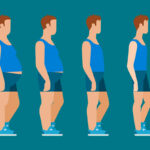

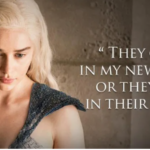


Recent Comments